- Published on
How to install Fooocus UI?
- Authors
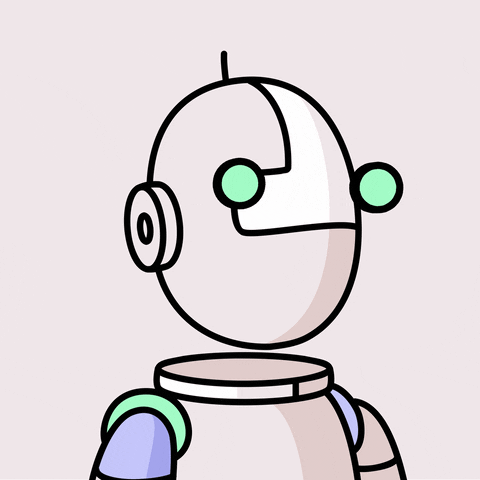
- Name
- Harpreet Singh

FooocusUI lets you concentrate on prompting, making it one of the best Stable Diffusion UIs for beginners. It keeps things simple with not too many distracting menus, and it comes with default styles, giving you a lot of freedom in your prompting.
- Minimal System Requirements
- Installation
- Fooocus Result
- Does it work on MacOS?
- Does it work without GPU?
If you wanna learn more about prompts then follow this 👉 How to master prompting in Stable Diffusion?
Minimal System Requirements
- Python 3.10 (Download Here)
- NVIDIA Card: CUDA required [12.1 recommended] (Download Now For Windows & Linux)
- AMD Card: ROCm required for best result [ROCm 5.6 recommended. Checkout 👉 How to install ROCm]
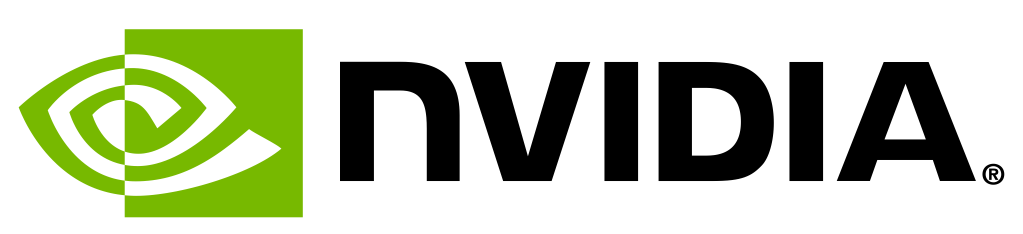 |  |
Windows
| Windows
|
Linux
| Linux
|
Installation
- To begin, select a location on your system. Once you’ve decided, click on the top URL bar, and type in “cmd” and hit Enter

- Now, you need to clone the official Fooocus repository. To do this, run the following command in your CMD
git clone https://github.com/lllyasviel/Fooocus.git
- Now you need to create a Python virtual environment and then activate it, there are 2 ways of doing this.
- Using Conda (Download Miniconda):
conda create --name fooocus_venv python=3.10 -y
conda activate fooocus_venv
- Using Python VENV
python -m venv fooocus_venv
fooocus_venv\Scripts\activate.bat
- Install Python dependencies
python -m pip install -r requirements_versions.txt
- For CUDA 12.1 users (recommended)
pip uninstall torch torchvision torchaudio
pip install torch torchvision torchaudio --index-url https://download.pytorch.org/whl/cu121
- If you have CUDA 11.8:
pip uninstall torch torchvision torchaudio
pip install torch torchvision torchaudio --index-url https://download.pytorch.org/whl/cu118
AMD users are recommended to use Linux instead of Windows for the best results
- For AMD ROCm (5.6 is required):
pip uninstall torch torchvision torchaudio torchtext functorch xformers
pip install torch torchvision torchaudio --index-url https://download.pytorch.org/whl/rocm5.6
- We’re almost there! 😁 Now, simply run this command, and it will start setting up Fooocus for you.
python entry_with_update.py
Be patient; it will take some time for the first run, depending on your system and internet speed.
Some Mac M2 users may need to speed up model loading/unloading
- Try using this command instead. (Remember, the first run might take a significant amount of time depending on your internet speed.)
python entry_with_update.py --disable-offload-from-vram
Once the first run is complete, it will automatically launch WebUI at: http://localhost:7865

Hurray! it's done... Now you have your own personal text-to-image generator 😄
Fooocus Result
Fooocus is the simplest of all UIs, but don’t underestimate its power. In Stable Diffusion, a good prompt can produce much better results than having a complex UI system. Here are a few examples that I created in under 5 minutes.
 |  |
|---|---|
 |  |
Struggling with Fooocus UI?
Check out this guide 👉 How To Use Fooocus? A Brief Walkthrough With Some Helpful Tips And Tricks
Does it work on MacOS?
M1 or M2 chip required to run Fooocus on MacOS.
Does it work without GPU?
Absolutely! Even if you don’t have a GPU, you can still run it on your CPU. Just keep in mind that the render time will be significantly longer, and in the long run, it might impact the life expectancy of your CPU.
OR
You can use Google Colab as a workaround.
